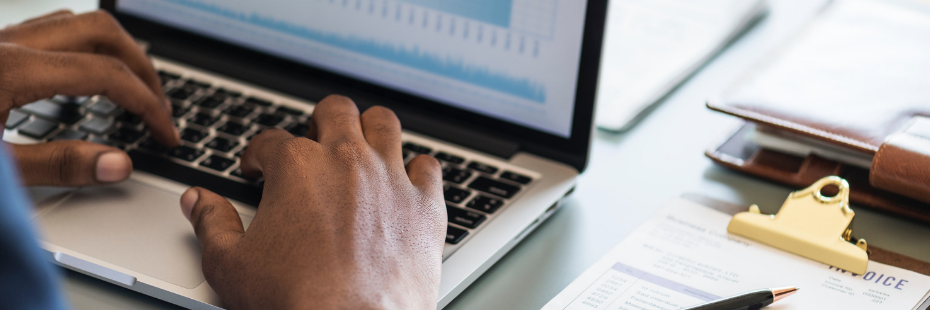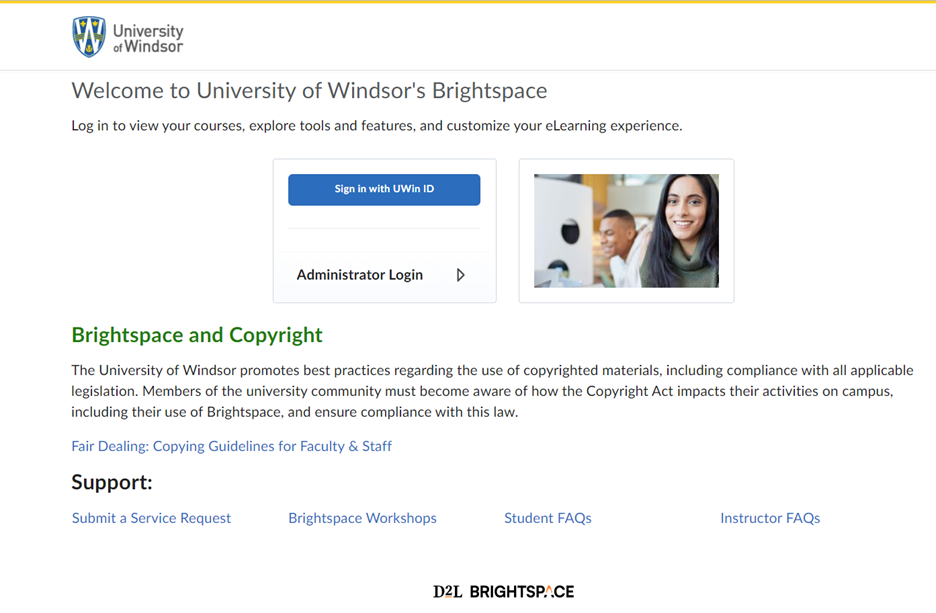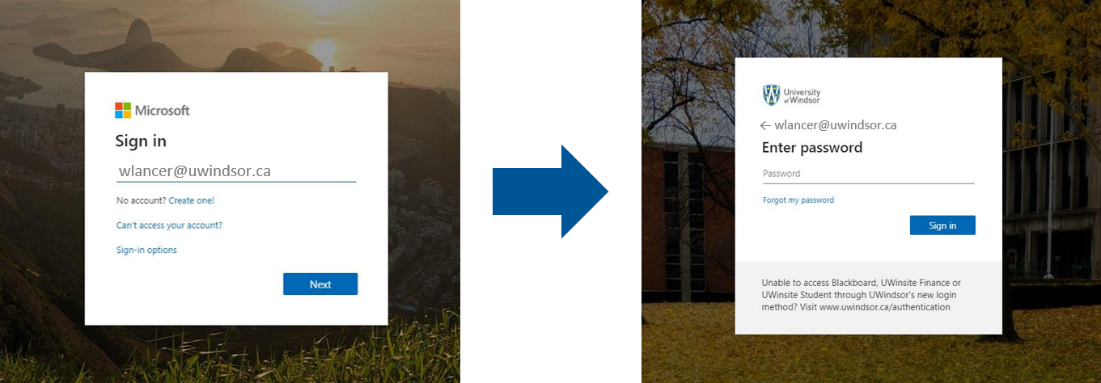CONTINUING EDUCATION ACCOUNT LOGIN
Troubleshooting issues with your Continuing Education student account
Continuing Education students are not issued academic student numbers. Your UWin ID is your main identifier, it will be used to log into your Continuing Education Student Account, as well as D2L's Brightspace, the University of Windsor's online learning delivery software.
Your Continuing Education records are kept in a separate database from academic records. Log on to your Continuing Education Student account to check enrolment records, grades and to update your personal information.
Please contact continue@uwindsor.ca for all inquiries related to your Continuing Education Offerings.
Follow along with this video
- Navigate to the course information page through the Continuing Education website
- Click "Register Now"
- On the Registration page, click on the section you wish to register for
- Click "Add to Cart"
- Click "Checkout" if you are done adding courses to your cart, or "Keep Shopping" if you need to add more courses to your cart
- Review items in your cart, click "Checkout"
- If you have a recent and active UWin ID (UWindsor Staff, Students, recent Alumni), please log in to the left “UWin ID Log In”
- If you are new to the university/Continuing Education or can’t remember your log in info, please login to the far right and “Create A New Account”, a new UWin ID will be generated
- Please save your UWinID and password as you will need this for future registrations
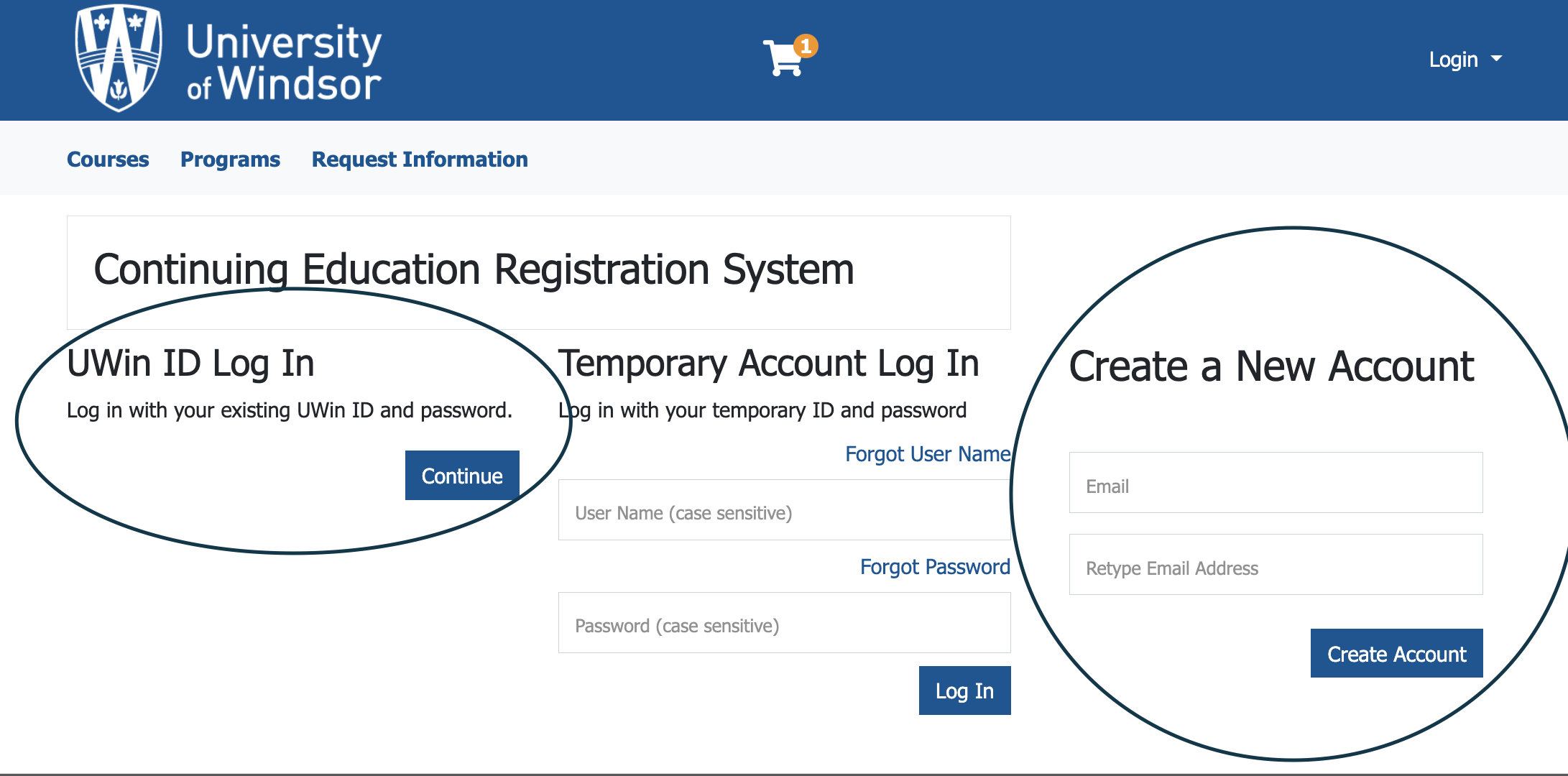
Follow along with this video
Shortly after registering, watch for two email messages from the University of Windsor.
1. A message with your temporary username and a link to create a password
- Set your password and write this down
- It’s also a good idea to record the answers to your 3 security questions
2. An activation link will be sent by email from continue@uwindsor.ca
- Click on the link and follow the prompts on your screen. Retain this username and password as you will need this to access the virtual class
- Activate your Uwin ID as soon as possible
An activated UWin ID and password is needed to access the virtual class. Once activated, your UWin ID will be added to the Brightspace class site with our system update which occurs overnight. Separate Brightspace login instructions will follow once you have activated your UWin ID.
A Welcome email will be sent to your email 5-7 days prior to the course start date. Please check your junk and clutter folders if you do not see it in your inbox. If you feel you have not received the Welcome email by 4 days prior to the course start date, notify us at continue@uwindsor.ca.
Please Note: An activated UWin ID and password is needed to access the full course (Brightspace and Teams). There may be instances where a guest link for Teams will be provided to the learner, but access and ability to participate in the online class will be limited. To avoid this instance, be sure to register at least 10 days prior to the course start date, and ensure your UWinID is activated, and login is tested prior to the start of the class.
- Log on to your Continuing Education student account here.
- Log in with your UWin ID and Password
- If you forget your password, visit account.uwindsor.ca and follow the prompts on your screen to reset your password. Then, return back to the login page and log in with your UWin ID and new password
Log on to Brightspace using Google Chrome as your browser:
Select 'Sign in with UWin ID' button
3. Enter your UWinID@uwindsor.ca email address (if you cannot remember your uwinid, please message kdalbell@uwindsor.ca)
4. Select Next
5. Enter your UWin Account password
6. Select Sign in
7. You will now be logged into UWindsor’s Brightspace Learning Management system.
WATCH the Brightspace walkthrough video for students
Having Brightspace issues? Contact continue@uwindsor
For more support, visit the Brightspace Student FAQ page. This page is designed for the questions and topics that may be of interest to you as a student.
Our regular business hours are Monday - Friday, 8:30am- 4:30pm
If you are still experiencing issues and require further assistance, please contact us.
Email: continue@uwindsor.ca
Phone: 519-253-3000 ext. 6721
For more information about OSAP-MC, please get in touch with the Student Awards Office. Their specific OSAP-MC help page and email are listed below.
Email: OSAPMC@uwindsor.ca
Access Grades, Certificates, and Receipts
1. Visit the Login Page and log in as a student
2. From Student Home, go to My Enrolment History
3. Under the Course No. and Title, click on the Print tab
4. From the Choose Report dropdown box, select Statement of Grade Report and then Print
1. Visit the Login Page and log in as a student
2. From Student Home, go to My Enrolment History
3. Under the Course No. and Title, click on the Print tab
4. From the Choose Report dropdown box, select Course Certificate Completion and then Print
1. Visit the Login Page and log in as a student
2. From Student Home, go to My Certificates and Designations
3. Under Certificates, click on the Print tab
1. Visit the Login Page and log in as a student
2. From Student Home, go to My Account History
3. Click on the Print Receipt tab for the receipt copy that is needed
2024 T2202 tax forms are now available
Not all Continuing Education offerings are T2202A eligible, the guidelines are outlined by the government. The course must meet the number of required hours and weeks to be eligible. If your course meets the requirements, you will find your T2202A tax receipt under the Tax Receipt tab on your Continuing Education Student Account.
1. Visit the Login Page and log in as a student
2. From Student Home, go to Tax Receipt
3. Click on the Print Receipt tab for the receipt copy that is needed
Contact Information
For AQ Course-related Inquiries:
Phone: 519-253-3000 ext. 6734
Fax: 519-256-8572
Email: aq@uwindsor.ca
For IEC for IB Qualification Program Inquiries:
Phone: 519-253-3000 ext. 6734
Fax: 519-256-8572
Email: ib@uwindsor.ca
Email: continue@uwindsor.ca
Phone: 519-253-3000 ext. 6721
Socials: @UWinContinue
*The following phone number is no longer active: 226-350-2021
Continuing Education at the University of Windsor 167 Ferry Street,
Third Floor, Room 300 Windsor, Ontario, Canada N9A 0C5
Fax: 519-971-3620